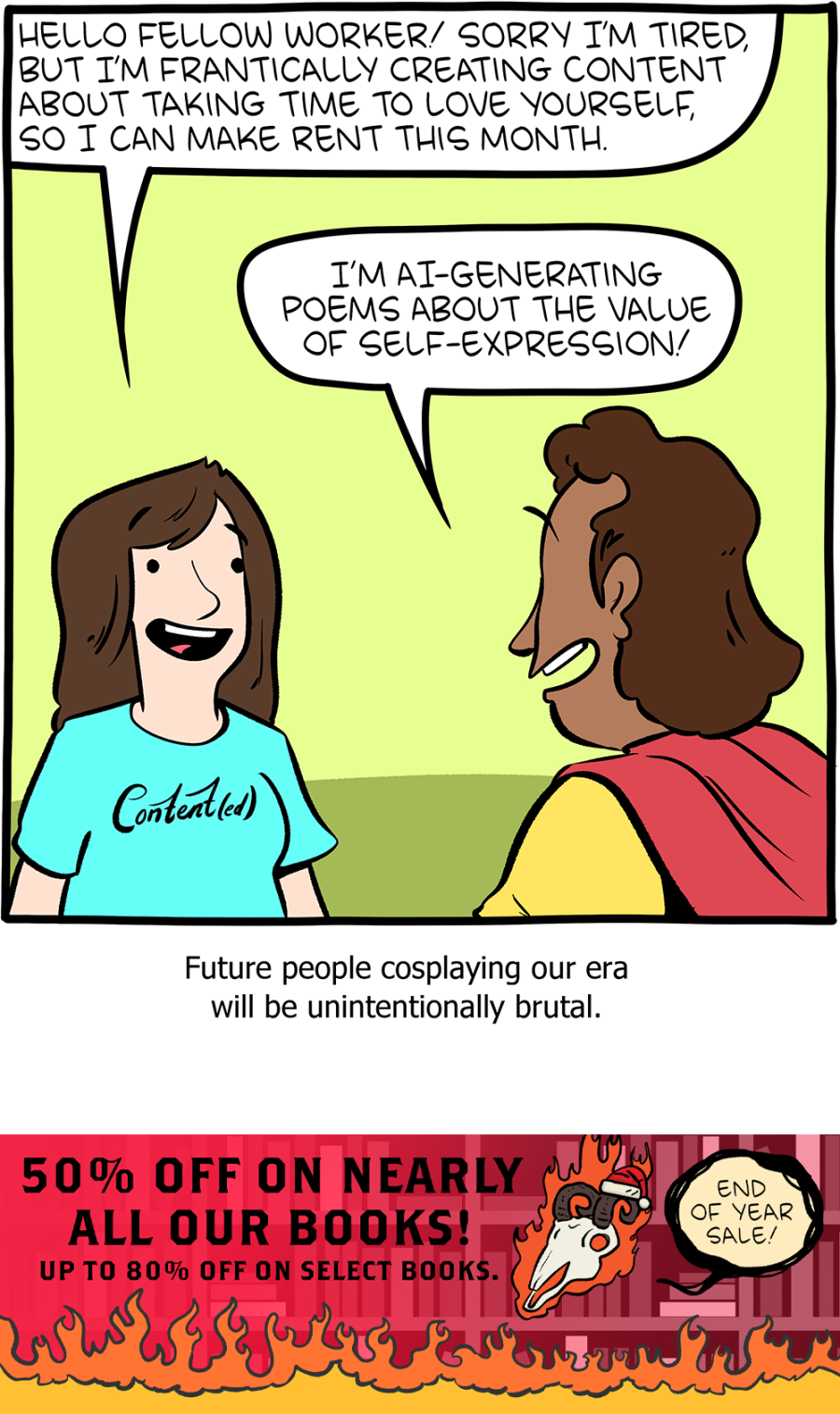The insane machines that make the most advanced computer chips. Sponsored by Brilliant - To learn for free for a full 30 days, go to https://brilliant.org/veritasium and get started. Plus, our viewers get 20% off an annual Premium subscription for unlimited daily access to all Brilliant courses.
▀▀▀
0:00 The Machine That Saved Moore’s Law
3:12 How are microchips made?
9:11 What is extreme ultraviolet lithography?
15:04 Nuclear Fusion To The Rescue
21:59 How ASML Conquered The Chip World
35:35 Who are ASML’s biggest customers?
37:40 The Most Important Tech Company In The World
41:25 Inside ASML
▀▀▀
A big thank you to Marc Assinck, Jos Benschop, Jan van Schoot, and Jayson Stewart and the rest of the team at ASML.
We are also incredibly grateful to Vivek Bakshi, Andy Hawryluk, Marc Hijink, Asianometry & Claude Montcalm for their time and expertise.
If you want to learn more about ASML and how they developed EUV, check out Marc Hijnk's book “Focus: The ASML way” - https://focus-dewereldvanasml.nl/
Explore the Asianometry channel (including a wealth of EUV videos) here - https://www.youtube.com/@Asianometry
See Jayson Stewart’s article on the EUV light source and supernovas here - https://spectrum.ieee.org/euv-light-source
▀▀▀
References: https://ve42.co/ASMLRefs
▀▀▀
Special thanks to our Patreon supporters:
Adam Foreman, Albert Wenger, Alex Porter, Alexander Tamas, Anton Ragin, armedtoe, Balkrishna Heroor, Bertrand Serlet, Blake Byers, Bruce, Damien, Dave Kircher, David Johnston, David Tseng, EJ Alexandra, Evgeny Skvortsov, Garrett Mueller, Gnare, gpoly, Hayden Christensen, Ibby Hadeed, Jeromy Johnson, Jon Jamison, Juan Benet, KeyWestr, Kyi, Lee Redden, Marinus Kuivenhoven, Matthias Wrobel, Meekay, meg noah, Michael Bush, Michael Krugman, Orlando Bassotto, Paul Peijzel, Richard Sundvall, Robert Oliveira, Sam Lutfi, Tj Steyn, Ubiquity Ventures, wolfee
▀▀▀
Writers: Sulli Yost, Casper Mebius & Derek Muller
Producer and Director: Sulli Yost
Presenters: Derek Muller & Casper Mebius
Editor: Trenton Oliver
Additional Editors: Spencer Wright, James Stuart & Peter Nelson
Animators: Andrew Neet, Emma Wright, Fabio Albertelli, & Mike Radjabov
Camera Operators: Sulli Yost, Richard van Rijn, Derek Muller & Casper Mebius
Researchers: Gabe Strong, Callum Cuttle & Aakash Singh Bagga
Thumbnail Designers: Ren Hurley, Ben Powell & Abdallah Rabah
Production Team: Josh Pitt, Matthew Cavanagh, Anna Milkovic & Katy Southwood
Executive Producers: Casper Mebius & Derek Muller
Additional video/photos supplied by Getty Images, Storyblocks
Music from Epidemic Sound